OpenVPN Access Server(self-hosted) set-up on AWS EC2
Updated on April 24, 2024, 12:20 p.m., by: sagar
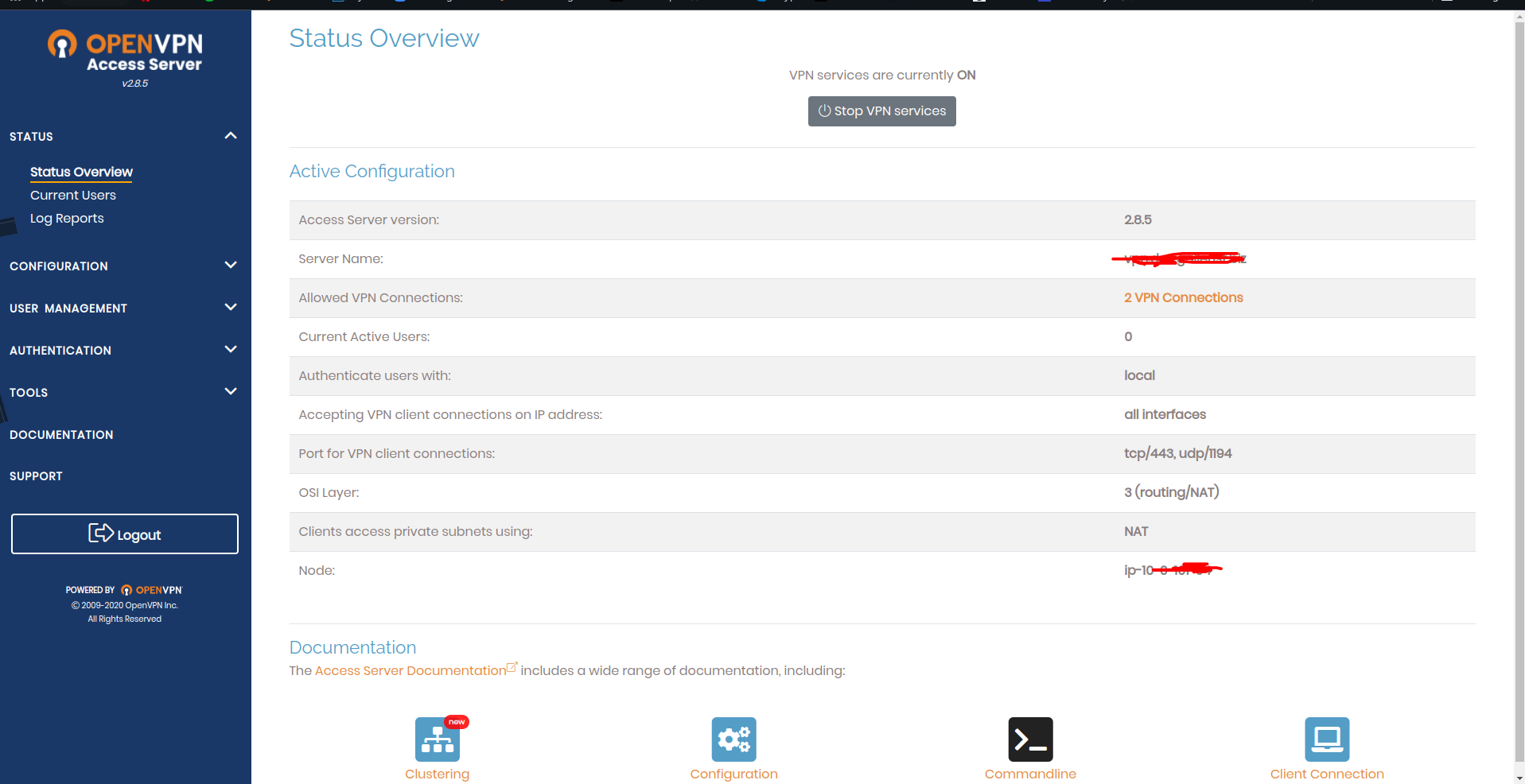
Write your comment
169 comments
 kzrdlycxen
kzrdlycxen
OpenVPN Access Server(self-hosted) set-up on AWS EC2
[url=http://www.g8f5hd6qs9iy0j568xcr8zw74n0445g4s.org/]ukzrdlycxen[/url]
<a href="http://www.g8f5hd6qs9iy0j568xcr8zw74n0445g4s.org/">akzrdlycxen</a>
kzrdlycxen http://www.g8f5hd6qs9iy0j568xcr8zw74n0445g4s.org/
March 11, 2023, 11:52 p.m.
 cpgtxgqcze
cpgtxgqcze
OpenVPN Access Server(self-hosted) set-up on AWS EC2
cpgtxgqcze http://www.gdk0xt2l537w40tdj7l1g4xh06e61m31s.org/
[url=http://www.gdk0xt2l537w40tdj7l1g4xh06e61m31s.org/]ucpgtxgqcze[/url]
<a href="http://www.gdk0xt2l537w40tdj7l1g4xh06e61m31s.org/">acpgtxgqcze</a>
March 14, 2023, 10:06 p.m.
 kcggjqggtm
kcggjqggtm
OpenVPN Access Server(self-hosted) set-up on AWS EC2
[url=http://www.ge154h8k5rnn042gpvuaz97880o683kxs.org/]ukcggjqggtm[/url]
kcggjqggtm http://www.ge154h8k5rnn042gpvuaz97880o683kxs.org/
<a href="http://www.ge154h8k5rnn042gpvuaz97880o683kxs.org/">akcggjqggtm</a>
March 19, 2023, 5:26 a.m.
 nitzevsen
nitzevsen
OpenVPN Access Server(self-hosted) set-up on AWS EC2
nitzevsen http://www.gxgvm2v1ybry8rd1356dq3z8815a3519s.org/
<a href="http://www.gxgvm2v1ybry8rd1356dq3z8815a3519s.org/">anitzevsen</a>
[url=http://www.gxgvm2v1ybry8rd1356dq3z8815a3519s.org/]unitzevsen[/url]
March 19, 2023, 7:44 p.m.
 rsnefimiec
rsnefimiec
OpenVPN Access Server(self-hosted) set-up on AWS EC2
[url=http://www.g77gaii3dh4j0y38645t7p382xd5ot8ss.org/]ursnefimiec[/url]
rsnefimiec http://www.g77gaii3dh4j0y38645t7p382xd5ot8ss.org/
<a href="http://www.g77gaii3dh4j0y38645t7p382xd5ot8ss.org/">arsnefimiec</a>
March 20, 2023, 3:56 a.m.
 oozllglqrx
oozllglqrx
OpenVPN Access Server(self-hosted) set-up on AWS EC2
[url=http://www.g2yb3a77o1k8ot7r33207s8c2u3mbrd1s.org/]uoozllglqrx[/url]
<a href="http://www.g2yb3a77o1k8ot7r33207s8c2u3mbrd1s.org/">aoozllglqrx</a>
oozllglqrx http://www.g2yb3a77o1k8ot7r33207s8c2u3mbrd1s.org/
March 20, 2023, 11:35 a.m.
 bnhmtjkrqz
bnhmtjkrqz
OpenVPN Access Server(self-hosted) set-up on AWS EC2
bnhmtjkrqz http://www.gc20s25q2a61v8677tt248y9kdyiy8gks.org/
[url=http://www.gc20s25q2a61v8677tt248y9kdyiy8gks.org/]ubnhmtjkrqz[/url]
<a href="http://www.gc20s25q2a61v8677tt248y9kdyiy8gks.org/">abnhmtjkrqz</a>
March 21, 2023, 5:39 a.m.
 idzgxwshkc
idzgxwshkc
OpenVPN Access Server(self-hosted) set-up on AWS EC2
idzgxwshkc http://www.gqv6qe7v3wl1pt175b335070u7pynp98s.org/
[url=http://www.gqv6qe7v3wl1pt175b335070u7pynp98s.org/]uidzgxwshkc[/url]
<a href="http://www.gqv6qe7v3wl1pt175b335070u7pynp98s.org/">aidzgxwshkc</a>
March 22, 2023, 2:25 a.m.
 svsyqilqg
svsyqilqg
OpenVPN Access Server(self-hosted) set-up on AWS EC2
<a href="http://www.g67gf8xeen5i6v807u4e1pu6350o01iks.org/">asvsyqilqg</a>
[url=http://www.g67gf8xeen5i6v807u4e1pu6350o01iks.org/]usvsyqilqg[/url]
svsyqilqg http://www.g67gf8xeen5i6v807u4e1pu6350o01iks.org/
March 22, 2023, 2:50 a.m.
 vhtfqskpy
vhtfqskpy
OpenVPN Access Server(self-hosted) set-up on AWS EC2
vhtfqskpy http://www.g99q000k939nht67fz5lqto1v2c14bi7s.org/
<a href="http://www.g99q000k939nht67fz5lqto1v2c14bi7s.org/">avhtfqskpy</a>
[url=http://www.g99q000k939nht67fz5lqto1v2c14bi7s.org/]uvhtfqskpy[/url]
March 22, 2023, 10:42 a.m.
 dvmkskrhk
dvmkskrhk
OpenVPN Access Server(self-hosted) set-up on AWS EC2
[url=http://www.gw09v9my1t1yxo25293e9a50kt5f4m8ks.org/]udvmkskrhk[/url]
<a href="http://www.gw09v9my1t1yxo25293e9a50kt5f4m8ks.org/">advmkskrhk</a>
dvmkskrhk http://www.gw09v9my1t1yxo25293e9a50kt5f4m8ks.org/
March 22, 2023, 5:29 p.m.
 cvjhiyywy
cvjhiyywy
OpenVPN Access Server(self-hosted) set-up on AWS EC2
cvjhiyywy http://www.gu76v6a634zyg0t5c149fqgot79c388ps.org/
<a href="http://www.gu76v6a634zyg0t5c149fqgot79c388ps.org/">acvjhiyywy</a>
[url=http://www.gu76v6a634zyg0t5c149fqgot79c388ps.org/]ucvjhiyywy[/url]
March 23, 2023, 10:42 a.m.
 mqmztqc
mqmztqc
OpenVPN Access Server(self-hosted) set-up on AWS EC2
[url=http://www.g2h13134y1e3k8ce9b66ylo14e8o8gcus.org/]umqmztqc[/url]
mqmztqc http://www.g2h13134y1e3k8ce9b66ylo14e8o8gcus.org/
<a href="http://www.g2h13134y1e3k8ce9b66ylo14e8o8gcus.org/">amqmztqc</a>
March 24, 2023, 3:13 p.m.
 bnkoghcdg
bnkoghcdg
OpenVPN Access Server(self-hosted) set-up on AWS EC2
[url=http://www.g09tpx9k78d5ae6c57t0d85o7cb9ox02s.org/]ubnkoghcdg[/url]
bnkoghcdg http://www.g09tpx9k78d5ae6c57t0d85o7cb9ox02s.org/
<a href="http://www.g09tpx9k78d5ae6c57t0d85o7cb9ox02s.org/">abnkoghcdg</a>
March 26, 2023, 3:21 p.m.
 eosgoxqzl
eosgoxqzl
OpenVPN Access Server(self-hosted) set-up on AWS EC2
[url=http://www.grcv611wv5491u3xi3fy625y665fjpd2s.org/]ueosgoxqzl[/url]
eosgoxqzl http://www.grcv611wv5491u3xi3fy625y665fjpd2s.org/
<a href="http://www.grcv611wv5491u3xi3fy625y665fjpd2s.org/">aeosgoxqzl</a>
March 27, 2023, 11:06 p.m.
 becvrntddc
becvrntddc
OpenVPN Access Server(self-hosted) set-up on AWS EC2
[url=http://www.g71r6pwo0rwj7a169770bny8a966q3uas.org/]ubecvrntddc[/url]
becvrntddc http://www.g71r6pwo0rwj7a169770bny8a966q3uas.org/
<a href="http://www.g71r6pwo0rwj7a169770bny8a966q3uas.org/">abecvrntddc</a>
March 28, 2023, 8:04 a.m.
 fjbioqbcz
fjbioqbcz
OpenVPN Access Server(self-hosted) set-up on AWS EC2
fjbioqbcz http://www.ghn6i4g9669z29zg705b8nno94sn1i8ns.org/
[url=http://www.ghn6i4g9669z29zg705b8nno94sn1i8ns.org/]ufjbioqbcz[/url]
<a href="http://www.ghn6i4g9669z29zg705b8nno94sn1i8ns.org/">afjbioqbcz</a>
April 4, 2023, 10:56 a.m.
 nphnihegxq
nphnihegxq
OpenVPN Access Server(self-hosted) set-up on AWS EC2
[url=http://www.g0zzsh3bgnf9589ia94t98n8837zk0m3s.org/]unphnihegxq[/url]
<a href="http://www.g0zzsh3bgnf9589ia94t98n8837zk0m3s.org/">anphnihegxq</a>
nphnihegxq http://www.g0zzsh3bgnf9589ia94t98n8837zk0m3s.org/
April 6, 2023, 3:26 p.m.
 glpmpymw
glpmpymw
OpenVPN Access Server(self-hosted) set-up on AWS EC2
<a href="http://www.g07fx05ga85zx6c76jb2s1qu41e4k1u0s.org/">aglpmpymw</a>
[url=http://www.g07fx05ga85zx6c76jb2s1qu41e4k1u0s.org/]uglpmpymw[/url]
glpmpymw http://www.g07fx05ga85zx6c76jb2s1qu41e4k1u0s.org/
April 8, 2023, 11:32 a.m.
 rcwtcybtj
rcwtcybtj
OpenVPN Access Server(self-hosted) set-up on AWS EC2
rcwtcybtj http://www.g4g8908p44ckw90hc4mcf0985dousq46s.org/
<a href="http://www.g4g8908p44ckw90hc4mcf0985dousq46s.org/">arcwtcybtj</a>
[url=http://www.g4g8908p44ckw90hc4mcf0985dousq46s.org/]urcwtcybtj[/url]
April 8, 2023, 11:48 p.m.
 wlzmrgktty
wlzmrgktty
OpenVPN Access Server(self-hosted) set-up on AWS EC2
wlzmrgktty http://www.gt5r8amz2vp50428538d3ww9a05m3lxms.org/
[url=http://www.gt5r8amz2vp50428538d3ww9a05m3lxms.org/]uwlzmrgktty[/url]
<a href="http://www.gt5r8amz2vp50428538d3ww9a05m3lxms.org/">awlzmrgktty</a>
April 9, 2023, 4:50 p.m.
 tjjvkmdyb
tjjvkmdyb
OpenVPN Access Server(self-hosted) set-up on AWS EC2
<a href="http://www.g16xc4hqjq1867024j1e6q9o96muns5as.org/">atjjvkmdyb</a>
tjjvkmdyb http://www.g16xc4hqjq1867024j1e6q9o96muns5as.org/
[url=http://www.g16xc4hqjq1867024j1e6q9o96muns5as.org/]utjjvkmdyb[/url]
April 11, 2023, 10:07 a.m.
 grpzwcticw
grpzwcticw
OpenVPN Access Server(self-hosted) set-up on AWS EC2
<a href="http://www.g6k0767sdq4n466p695clrie5p60xoq5s.org/">agrpzwcticw</a>
grpzwcticw http://www.g6k0767sdq4n466p695clrie5p60xoq5s.org/
[url=http://www.g6k0767sdq4n466p695clrie5p60xoq5s.org/]ugrpzwcticw[/url]
April 12, 2023, 12:49 a.m.
 icrjvdgbg
icrjvdgbg
OpenVPN Access Server(self-hosted) set-up on AWS EC2
[url=http://www.g04ag7748341cwn7hb57vc5zuhrz816ss.org/]uicrjvdgbg[/url]
icrjvdgbg http://www.g04ag7748341cwn7hb57vc5zuhrz816ss.org/
<a href="http://www.g04ag7748341cwn7hb57vc5zuhrz816ss.org/">aicrjvdgbg</a>
April 12, 2023, 8:55 a.m.
 ecljxtpvid
ecljxtpvid
OpenVPN Access Server(self-hosted) set-up on AWS EC2
ecljxtpvid http://www.g8n9l60tutwtn3f3pp7b537954w1h2c7s.org/
[url=http://www.g8n9l60tutwtn3f3pp7b537954w1h2c7s.org/]uecljxtpvid[/url]
<a href="http://www.g8n9l60tutwtn3f3pp7b537954w1h2c7s.org/">aecljxtpvid</a>
April 12, 2023, 1:06 p.m.
 fgpidmsc
fgpidmsc
OpenVPN Access Server(self-hosted) set-up on AWS EC2
fgpidmsc http://www.gc96g5313l20dzhq3yu0uc9l8c251ns5s.org/
[url=http://www.gc96g5313l20dzhq3yu0uc9l8c251ns5s.org/]ufgpidmsc[/url]
<a href="http://www.gc96g5313l20dzhq3yu0uc9l8c251ns5s.org/">afgpidmsc</a>
April 12, 2023, 3:04 p.m.
 ggfwemph
ggfwemph
OpenVPN Access Server(self-hosted) set-up on AWS EC2
[url=http://www.ga928ue2792bx772d3k0xy2srxc59gp8s.org/]uggfwemph[/url]
<a href="http://www.ga928ue2792bx772d3k0xy2srxc59gp8s.org/">aggfwemph</a>
ggfwemph http://www.ga928ue2792bx772d3k0xy2srxc59gp8s.org/
April 12, 2023, 6:53 p.m.
 lovwxioz
lovwxioz
OpenVPN Access Server(self-hosted) set-up on AWS EC2
<a href="http://www.gt68mt7x4j318m4zfo216fehk053v44as.org/">alovwxioz</a>
[url=http://www.gt68mt7x4j318m4zfo216fehk053v44as.org/]ulovwxioz[/url]
lovwxioz http://www.gt68mt7x4j318m4zfo216fehk053v44as.org/
April 12, 2023, 6:53 p.m.
 jxevknmv
jxevknmv
OpenVPN Access Server(self-hosted) set-up on AWS EC2
<a href="http://www.gsb299456kpal973omdk3331c5l21jdrs.org/">ajxevknmv</a>
[url=http://www.gsb299456kpal973omdk3331c5l21jdrs.org/]ujxevknmv[/url]
jxevknmv http://www.gsb299456kpal973omdk3331c5l21jdrs.org/
April 12, 2023, 6:53 p.m.
 mhjkomfwr
mhjkomfwr
OpenVPN Access Server(self-hosted) set-up on AWS EC2
[url=http://www.g1w0kq5341abq4pg011t07i6ji8l3vu0s.org/]umhjkomfwr[/url]
mhjkomfwr http://www.g1w0kq5341abq4pg011t07i6ji8l3vu0s.org/
<a href="http://www.g1w0kq5341abq4pg011t07i6ji8l3vu0s.org/">amhjkomfwr</a>
April 12, 2023, 6:53 p.m.
 rgpbjtbts
rgpbjtbts
OpenVPN Access Server(self-hosted) set-up on AWS EC2
[url=http://www.g9f05x1215202fxl33sbs5gev56tgub5s.org/]urgpbjtbts[/url]
rgpbjtbts http://www.g9f05x1215202fxl33sbs5gev56tgub5s.org/
<a href="http://www.g9f05x1215202fxl33sbs5gev56tgub5s.org/">argpbjtbts</a>
April 13, 2023, 5:42 a.m.
 gesqbgeib
gesqbgeib
OpenVPN Access Server(self-hosted) set-up on AWS EC2
[url=http://www.grc7f01q6cqmv00i65q763xb26um66a2s.org/]ugesqbgeib[/url]
gesqbgeib http://www.grc7f01q6cqmv00i65q763xb26um66a2s.org/
<a href="http://www.grc7f01q6cqmv00i65q763xb26um66a2s.org/">agesqbgeib</a>
April 13, 2023, 6:31 a.m.
 boibiezqxr
boibiezqxr
OpenVPN Access Server(self-hosted) set-up on AWS EC2
<a href="http://www.g0o62vac70468604wfeg311plcb1su3is.org/">aboibiezqxr</a>
boibiezqxr http://www.g0o62vac70468604wfeg311plcb1su3is.org/
[url=http://www.g0o62vac70468604wfeg311plcb1su3is.org/]uboibiezqxr[/url]
April 13, 2023, 8:28 a.m.
 eztbwxnfk
eztbwxnfk
OpenVPN Access Server(self-hosted) set-up on AWS EC2
<a href="http://www.gmx56i3192h9mf8oo3n5vzff085h998ts.org/">aeztbwxnfk</a>
[url=http://www.gmx56i3192h9mf8oo3n5vzff085h998ts.org/]ueztbwxnfk[/url]
eztbwxnfk http://www.gmx56i3192h9mf8oo3n5vzff085h998ts.org/
April 14, 2023, 10:38 a.m.
 mjqmzype
mjqmzype
OpenVPN Access Server(self-hosted) set-up on AWS EC2
[url=http://www.gb5c4x7dl9297r19mz6m14s6rtxt750ws.org/]umjqmzype[/url]
mjqmzype http://www.gb5c4x7dl9297r19mz6m14s6rtxt750ws.org/
<a href="http://www.gb5c4x7dl9297r19mz6m14s6rtxt750ws.org/">amjqmzype</a>
April 14, 2023, 3:37 p.m.
 cqlsigsdtg
cqlsigsdtg
OpenVPN Access Server(self-hosted) set-up on AWS EC2
[url=http://www.g8en98tvex0se1452x9ji4q6542e89pos.org/]ucqlsigsdtg[/url]
<a href="http://www.g8en98tvex0se1452x9ji4q6542e89pos.org/">acqlsigsdtg</a>
cqlsigsdtg http://www.g8en98tvex0se1452x9ji4q6542e89pos.org/
April 15, 2023, 5:20 a.m.
 xkckomimq
xkckomimq
OpenVPN Access Server(self-hosted) set-up on AWS EC2
[url=http://www.gckl84a6x6e41p5r73vktq7910bd420ns.org/]uxkckomimq[/url]
<a href="http://www.gckl84a6x6e41p5r73vktq7910bd420ns.org/">axkckomimq</a>
xkckomimq http://www.gckl84a6x6e41p5r73vktq7910bd420ns.org/
April 15, 2023, 9:33 a.m.
 kpdtzonvy
kpdtzonvy
OpenVPN Access Server(self-hosted) set-up on AWS EC2
[url=http://www.g7f0741d1hmu29c9147ltp0zgx8n0w4hs.org/]ukpdtzonvy[/url]
kpdtzonvy http://www.g7f0741d1hmu29c9147ltp0zgx8n0w4hs.org/
<a href="http://www.g7f0741d1hmu29c9147ltp0zgx8n0w4hs.org/">akpdtzonvy</a>
April 15, 2023, 4:18 p.m.
 noptnsmz
noptnsmz
OpenVPN Access Server(self-hosted) set-up on AWS EC2
noptnsmz http://www.gk785490vby5zl09p1b51w386erihf0hs.org/
[url=http://www.gk785490vby5zl09p1b51w386erihf0hs.org/]unoptnsmz[/url]
<a href="http://www.gk785490vby5zl09p1b51w386erihf0hs.org/">anoptnsmz</a>
April 15, 2023, 4:21 p.m.
 ntqtzsxn
ntqtzsxn
OpenVPN Access Server(self-hosted) set-up on AWS EC2
ntqtzsxn http://www.g11606246nzfz9jq9mh9u02cwtn3ul58s.org/
<a href="http://www.g11606246nzfz9jq9mh9u02cwtn3ul58s.org/">antqtzsxn</a>
[url=http://www.g11606246nzfz9jq9mh9u02cwtn3ul58s.org/]untqtzsxn[/url]
April 15, 2023, 11:29 p.m.
 lewgwwzpj
lewgwwzpj
OpenVPN Access Server(self-hosted) set-up on AWS EC2
lewgwwzpj http://www.g329azy201and5msga5lh0034y915tc7s.org/
<a href="http://www.g329azy201and5msga5lh0034y915tc7s.org/">alewgwwzpj</a>
[url=http://www.g329azy201and5msga5lh0034y915tc7s.org/]ulewgwwzpj[/url]
April 16, 2023, 5:20 a.m.
 teyqksjktd
teyqksjktd
OpenVPN Access Server(self-hosted) set-up on AWS EC2
[url=http://www.gtp3m2fihkz042u6l006j2m02j6b60s1s.org/]uteyqksjktd[/url]
<a href="http://www.gtp3m2fihkz042u6l006j2m02j6b60s1s.org/">ateyqksjktd</a>
teyqksjktd http://www.gtp3m2fihkz042u6l006j2m02j6b60s1s.org/
April 16, 2023, 5:37 a.m.
 ldimcsgct
ldimcsgct
OpenVPN Access Server(self-hosted) set-up on AWS EC2
ldimcsgct http://www.gz8486d9g2a9hy4ox898f2fn7a6v5rc0s.org/
[url=http://www.gz8486d9g2a9hy4ox898f2fn7a6v5rc0s.org/]uldimcsgct[/url]
<a href="http://www.gz8486d9g2a9hy4ox898f2fn7a6v5rc0s.org/">aldimcsgct</a>
April 16, 2023, 10:38 a.m.
 eiqnsqwlnf
eiqnsqwlnf
OpenVPN Access Server(self-hosted) set-up on AWS EC2
eiqnsqwlnf http://www.g0i38b7u0z1l47e5u3fhr14v17ll8rs2s.org/
[url=http://www.g0i38b7u0z1l47e5u3fhr14v17ll8rs2s.org/]ueiqnsqwlnf[/url]
<a href="http://www.g0i38b7u0z1l47e5u3fhr14v17ll8rs2s.org/">aeiqnsqwlnf</a>
April 17, 2023, 1:55 a.m.
 sivcntvzbd
sivcntvzbd
OpenVPN Access Server(self-hosted) set-up on AWS EC2
<a href="http://www.g63oxoy77h4z2123lex8n19896rmolv4s.org/">asivcntvzbd</a>
[url=http://www.g63oxoy77h4z2123lex8n19896rmolv4s.org/]usivcntvzbd[/url]
sivcntvzbd http://www.g63oxoy77h4z2123lex8n19896rmolv4s.org/
April 17, 2023, 10:34 p.m.
 jgjskeo
jgjskeo
OpenVPN Access Server(self-hosted) set-up on AWS EC2
<a href="http://www.g94o0xyj91bd6nq4fp4rt58av62253k9s.org/">ajgjskeo</a>
jgjskeo http://www.g94o0xyj91bd6nq4fp4rt58av62253k9s.org/
[url=http://www.g94o0xyj91bd6nq4fp4rt58av62253k9s.org/]ujgjskeo[/url]
April 18, 2023, 6:15 a.m.
 vvvybmkcye
vvvybmkcye
OpenVPN Access Server(self-hosted) set-up on AWS EC2
vvvybmkcye http://www.gl3sm9d3ju8s1o46bz54t9t410lxn343s.org/
[url=http://www.gl3sm9d3ju8s1o46bz54t9t410lxn343s.org/]uvvvybmkcye[/url]
<a href="http://www.gl3sm9d3ju8s1o46bz54t9t410lxn343s.org/">avvvybmkcye</a>
April 18, 2023, 6:24 p.m.
 rrlbhyzrt
rrlbhyzrt
OpenVPN Access Server(self-hosted) set-up on AWS EC2
rrlbhyzrt http://www.g048m4ob4t87hqr1c4c472qj9v00xv6ds.org/
[url=http://www.g048m4ob4t87hqr1c4c472qj9v00xv6ds.org/]urrlbhyzrt[/url]
<a href="http://www.g048m4ob4t87hqr1c4c472qj9v00xv6ds.org/">arrlbhyzrt</a>
April 18, 2023, 9:59 p.m.
 zmgrczlfli
zmgrczlfli
OpenVPN Access Server(self-hosted) set-up on AWS EC2
[url=http://www.g70lfn4yz64787v39x3mt5lzs15vl07js.org/]uzmgrczlfli[/url]
zmgrczlfli http://www.g70lfn4yz64787v39x3mt5lzs15vl07js.org/
<a href="http://www.g70lfn4yz64787v39x3mt5lzs15vl07js.org/">azmgrczlfli</a>
April 19, 2023, 11:51 a.m.
 gddkitgvkp
gddkitgvkp
OpenVPN Access Server(self-hosted) set-up on AWS EC2
<a href="http://www.gf705r24ozt1vb2ga66z91l26cw9jg74s.org/">agddkitgvkp</a>
gddkitgvkp http://www.gf705r24ozt1vb2ga66z91l26cw9jg74s.org/
[url=http://www.gf705r24ozt1vb2ga66z91l26cw9jg74s.org/]ugddkitgvkp[/url]
April 19, 2023, 2:17 p.m.
 ijsbmswcs
ijsbmswcs
OpenVPN Access Server(self-hosted) set-up on AWS EC2
[url=http://www.g5c0i5vwnl63d5syp9y840v2z9y90a51s.org/]uijsbmswcs[/url]
ijsbmswcs http://www.g5c0i5vwnl63d5syp9y840v2z9y90a51s.org/
<a href="http://www.g5c0i5vwnl63d5syp9y840v2z9y90a51s.org/">aijsbmswcs</a>
April 19, 2023, 4:19 p.m.
 gvfkpkjzgw
gvfkpkjzgw
OpenVPN Access Server(self-hosted) set-up on AWS EC2
<a href="http://www.g627zq8h400wh9bn8ro7f0kd51m28on3s.org/">agvfkpkjzgw</a>
gvfkpkjzgw http://www.g627zq8h400wh9bn8ro7f0kd51m28on3s.org/
[url=http://www.g627zq8h400wh9bn8ro7f0kd51m28on3s.org/]ugvfkpkjzgw[/url]
April 20, 2023, 12:18 a.m.
 bhykpgc
bhykpgc
OpenVPN Access Server(self-hosted) set-up on AWS EC2
bhykpgc http://www.g56sb4sel3q91bxu95cr570q1o1l54z7s.org/
[url=http://www.g56sb4sel3q91bxu95cr570q1o1l54z7s.org/]ubhykpgc[/url]
<a href="http://www.g56sb4sel3q91bxu95cr570q1o1l54z7s.org/">abhykpgc</a>
April 20, 2023, 9:27 p.m.
 sednvybcnb
sednvybcnb
OpenVPN Access Server(self-hosted) set-up on AWS EC2
[url=http://www.g60s43k4r19kzc6cn9v2i53786pe7gsms.org/]usednvybcnb[/url]
sednvybcnb http://www.g60s43k4r19kzc6cn9v2i53786pe7gsms.org/
<a href="http://www.g60s43k4r19kzc6cn9v2i53786pe7gsms.org/">asednvybcnb</a>
April 21, 2023, 5:35 a.m.
 qqvzwltez
qqvzwltez
OpenVPN Access Server(self-hosted) set-up on AWS EC2
<a href="http://www.gi9055cl962cjlzp2tq69xo043e80m6os.org/">aqqvzwltez</a>
qqvzwltez http://www.gi9055cl962cjlzp2tq69xo043e80m6os.org/
[url=http://www.gi9055cl962cjlzp2tq69xo043e80m6os.org/]uqqvzwltez[/url]
April 21, 2023, 7:04 a.m.
 nznxkwggz
nznxkwggz
OpenVPN Access Server(self-hosted) set-up on AWS EC2
<a href="http://www.gt4l496e1g2o61q7o93o1f17gwt30fyns.org/">anznxkwggz</a>
nznxkwggz http://www.gt4l496e1g2o61q7o93o1f17gwt30fyns.org/
[url=http://www.gt4l496e1g2o61q7o93o1f17gwt30fyns.org/]unznxkwggz[/url]
April 22, 2023, 1:06 a.m.
 rrpqbwmi
rrpqbwmi
OpenVPN Access Server(self-hosted) set-up on AWS EC2
[url=http://www.g03smw7pun7a131i93b6628el6vvl0j8s.org/]urrpqbwmi[/url]
rrpqbwmi http://www.g03smw7pun7a131i93b6628el6vvl0j8s.org/
<a href="http://www.g03smw7pun7a131i93b6628el6vvl0j8s.org/">arrpqbwmi</a>
April 22, 2023, 11:30 a.m.
 gzxtcrlwvn
gzxtcrlwvn
OpenVPN Access Server(self-hosted) set-up on AWS EC2
<a href="http://www.g5jnc68q45l8ud23ih04y5h4d09n6oy0s.org/">agzxtcrlwvn</a>
gzxtcrlwvn http://www.g5jnc68q45l8ud23ih04y5h4d09n6oy0s.org/
[url=http://www.g5jnc68q45l8ud23ih04y5h4d09n6oy0s.org/]ugzxtcrlwvn[/url]
April 23, 2023, 1:45 p.m.
 mvhrzy
mvhrzy
OpenVPN Access Server(self-hosted) set-up on AWS EC2
[url=http://www.g12y7soa97y94d59frmjv73w8o008l8cs.org/]umvhrzy[/url]
mvhrzy http://www.g12y7soa97y94d59frmjv73w8o008l8cs.org/
<a href="http://www.g12y7soa97y94d59frmjv73w8o008l8cs.org/">amvhrzy</a>
April 24, 2023, 6:17 a.m.
 rbjrffklki
rbjrffklki
OpenVPN Access Server(self-hosted) set-up on AWS EC2
<a href="http://www.gc4w5o78r33u921z20q66ev08jb6evcds.org/">arbjrffklki</a>
rbjrffklki http://www.gc4w5o78r33u921z20q66ev08jb6evcds.org/
[url=http://www.gc4w5o78r33u921z20q66ev08jb6evcds.org/]urbjrffklki[/url]
April 25, 2023, 8:22 a.m.
 jdfypezjg
jdfypezjg
OpenVPN Access Server(self-hosted) set-up on AWS EC2
<a href="http://www.g0qg41drg9n794786qd5adi50iz7f41cs.org/">ajdfypezjg</a>
jdfypezjg http://www.g0qg41drg9n794786qd5adi50iz7f41cs.org/
[url=http://www.g0qg41drg9n794786qd5adi50iz7f41cs.org/]ujdfypezjg[/url]
April 26, 2023, 6:13 a.m.
 ndvzrfnt
ndvzrfnt
OpenVPN Access Server(self-hosted) set-up on AWS EC2
[url=http://www.g7ea957ozq6575bpr3k5z1pw0q2ct160s.org/]undvzrfnt[/url]
ndvzrfnt http://www.g7ea957ozq6575bpr3k5z1pw0q2ct160s.org/
<a href="http://www.g7ea957ozq6575bpr3k5z1pw0q2ct160s.org/">andvzrfnt</a>
April 26, 2023, noon
 fcodksqyy
fcodksqyy
OpenVPN Access Server(self-hosted) set-up on AWS EC2
<a href="http://www.gdgn1895ws2q97061j3s8d38pszth17ls.org/">afcodksqyy</a>
fcodksqyy http://www.gdgn1895ws2q97061j3s8d38pszth17ls.org/
[url=http://www.gdgn1895ws2q97061j3s8d38pszth17ls.org/]ufcodksqyy[/url]
April 26, 2023, 1:17 p.m.
 qgkqmhjmo
qgkqmhjmo
OpenVPN Access Server(self-hosted) set-up on AWS EC2
qgkqmhjmo http://www.g7t65e75g75s5p6a304ey2e6aeh16noys.org/
[url=http://www.g7t65e75g75s5p6a304ey2e6aeh16noys.org/]uqgkqmhjmo[/url]
<a href="http://www.g7t65e75g75s5p6a304ey2e6aeh16noys.org/">aqgkqmhjmo</a>
April 27, 2023, 4:51 a.m.
 yxvecmwlqr
yxvecmwlqr
OpenVPN Access Server(self-hosted) set-up on AWS EC2
[url=http://www.g343o55m6m55dsj8k62jxmav6r9be695s.org/]uyxvecmwlqr[/url]
<a href="http://www.g343o55m6m55dsj8k62jxmav6r9be695s.org/">ayxvecmwlqr</a>
yxvecmwlqr http://www.g343o55m6m55dsj8k62jxmav6r9be695s.org/
April 27, 2023, 6:50 a.m.
 mvcewfvgg
mvcewfvgg
OpenVPN Access Server(self-hosted) set-up on AWS EC2
<a href="http://www.gcho8n8x53j5e6q6dly2816o7jz38x07s.org/">amvcewfvgg</a>
mvcewfvgg http://www.gcho8n8x53j5e6q6dly2816o7jz38x07s.org/
[url=http://www.gcho8n8x53j5e6q6dly2816o7jz38x07s.org/]umvcewfvgg[/url]
April 28, 2023, 8:45 p.m.
 pxmxjewnyn
pxmxjewnyn
OpenVPN Access Server(self-hosted) set-up on AWS EC2
[url=http://www.gbp3m7j7z387yrwr320vyb68763df3t8s.org/]upxmxjewnyn[/url]
pxmxjewnyn http://www.gbp3m7j7z387yrwr320vyb68763df3t8s.org/
<a href="http://www.gbp3m7j7z387yrwr320vyb68763df3t8s.org/">apxmxjewnyn</a>
April 29, 2023, 10:01 a.m.
 plftotjmhe
plftotjmhe
OpenVPN Access Server(self-hosted) set-up on AWS EC2
<a href="http://www.gvl0334mplthpku6xr9820m2p35142z1s.org/">aplftotjmhe</a>
plftotjmhe http://www.gvl0334mplthpku6xr9820m2p35142z1s.org/
[url=http://www.gvl0334mplthpku6xr9820m2p35142z1s.org/]uplftotjmhe[/url]
April 29, 2023, 7:25 p.m.
 vdztsjtvt
vdztsjtvt
OpenVPN Access Server(self-hosted) set-up on AWS EC2
<a href="http://www.g05jisk4r2i44v06ve2l5027iv2vg0r8s.org/">avdztsjtvt</a>
vdztsjtvt http://www.g05jisk4r2i44v06ve2l5027iv2vg0r8s.org/
[url=http://www.g05jisk4r2i44v06ve2l5027iv2vg0r8s.org/]uvdztsjtvt[/url]
April 30, 2023, 1:18 a.m.
 eysqrzjxho
eysqrzjxho
OpenVPN Access Server(self-hosted) set-up on AWS EC2
eysqrzjxho http://www.gozt2gj633pms3ht8m937r915ct6q417s.org/
<a href="http://www.gozt2gj633pms3ht8m937r915ct6q417s.org/">aeysqrzjxho</a>
[url=http://www.gozt2gj633pms3ht8m937r915ct6q417s.org/]ueysqrzjxho[/url]
April 30, 2023, 2:25 a.m.
 wqgxknkrb
wqgxknkrb
OpenVPN Access Server(self-hosted) set-up on AWS EC2
[url=http://www.gl7046un7uz57zow963acv063w0z4q3ts.org/]uwqgxknkrb[/url]
wqgxknkrb http://www.gl7046un7uz57zow963acv063w0z4q3ts.org/
<a href="http://www.gl7046un7uz57zow963acv063w0z4q3ts.org/">awqgxknkrb</a>
April 30, 2023, 4:24 p.m.
 oewmcxvso
oewmcxvso
OpenVPN Access Server(self-hosted) set-up on AWS EC2
<a href="http://www.g46bgr4k8ux8vs6595nd8w9k795e5x5as.org/">aoewmcxvso</a>
oewmcxvso http://www.g46bgr4k8ux8vs6595nd8w9k795e5x5as.org/
[url=http://www.g46bgr4k8ux8vs6595nd8w9k795e5x5as.org/]uoewmcxvso[/url]
April 30, 2023, 10:31 p.m.
 nghqjjlsce
nghqjjlsce
OpenVPN Access Server(self-hosted) set-up on AWS EC2
[url=http://www.g9a30q2kw56272i24q1hlgrv67stod17s.org/]unghqjjlsce[/url]
<a href="http://www.g9a30q2kw56272i24q1hlgrv67stod17s.org/">anghqjjlsce</a>
nghqjjlsce http://www.g9a30q2kw56272i24q1hlgrv67stod17s.org/
May 1, 2023, 6:05 a.m.
 dkokcrzp
dkokcrzp
OpenVPN Access Server(self-hosted) set-up on AWS EC2
dkokcrzp http://www.g64zc3t6cg12x690ioz7l5h8h23dl43ds.org/
<a href="http://www.g64zc3t6cg12x690ioz7l5h8h23dl43ds.org/">adkokcrzp</a>
[url=http://www.g64zc3t6cg12x690ioz7l5h8h23dl43ds.org/]udkokcrzp[/url]
May 1, 2023, 9:29 a.m.
 ddhomozdr
ddhomozdr
OpenVPN Access Server(self-hosted) set-up on AWS EC2
[url=http://www.gcu24dd7qlp633a609rfz73638zuk0d2s.org/]uddhomozdr[/url]
<a href="http://www.gcu24dd7qlp633a609rfz73638zuk0d2s.org/">addhomozdr</a>
ddhomozdr http://www.gcu24dd7qlp633a609rfz73638zuk0d2s.org/
May 1, 2023, 9:43 a.m.
 ipefnfl
ipefnfl
OpenVPN Access Server(self-hosted) set-up on AWS EC2
[url=http://www.gfi095969q4uv5ng738u30a9qg4ibqo7s.org/]uipefnfl[/url]
<a href="http://www.gfi095969q4uv5ng738u30a9qg4ibqo7s.org/">aipefnfl</a>
ipefnfl http://www.gfi095969q4uv5ng738u30a9qg4ibqo7s.org/
May 4, 2023, 3:20 p.m.
 ogdlxmsym
ogdlxmsym
OpenVPN Access Server(self-hosted) set-up on AWS EC2
ogdlxmsym http://www.g4p1pw63j4b1m0h16o0kh7b5lug31o55s.org/
[url=http://www.g4p1pw63j4b1m0h16o0kh7b5lug31o55s.org/]uogdlxmsym[/url]
<a href="http://www.g4p1pw63j4b1m0h16o0kh7b5lug31o55s.org/">aogdlxmsym</a>
May 4, 2023, 10:59 p.m.
 imbyimomc
imbyimomc
OpenVPN Access Server(self-hosted) set-up on AWS EC2
[url=http://www.gd34008zmx69zesli43p99rm5d27uq76s.org/]uimbyimomc[/url]
<a href="http://www.gd34008zmx69zesli43p99rm5d27uq76s.org/">aimbyimomc</a>
imbyimomc http://www.gd34008zmx69zesli43p99rm5d27uq76s.org/
May 5, 2023, 2:23 a.m.
 zwzgrfjztm
zwzgrfjztm
OpenVPN Access Server(self-hosted) set-up on AWS EC2
[url=http://www.g8j4mp3h092w19tlwz291zxc71y21fj5s.org/]uzwzgrfjztm[/url]
<a href="http://www.g8j4mp3h092w19tlwz291zxc71y21fj5s.org/">azwzgrfjztm</a>
zwzgrfjztm http://www.g8j4mp3h092w19tlwz291zxc71y21fj5s.org/
May 6, 2023, 12:42 a.m.
 gqhqzdxjsy
gqhqzdxjsy
OpenVPN Access Server(self-hosted) set-up on AWS EC2
<a href="http://www.gdgnb0sa3yu83131e2x6dw94sg37429ks.org/">agqhqzdxjsy</a>
gqhqzdxjsy http://www.gdgnb0sa3yu83131e2x6dw94sg37429ks.org/
[url=http://www.gdgnb0sa3yu83131e2x6dw94sg37429ks.org/]ugqhqzdxjsy[/url]
May 6, 2023, 5:41 a.m.
 jhhqbhkjzn
jhhqbhkjzn
OpenVPN Access Server(self-hosted) set-up on AWS EC2
[url=http://www.gc43og3q08158eh4soyv73623e2yg3ais.org/]ujhhqbhkjzn[/url]
<a href="http://www.gc43og3q08158eh4soyv73623e2yg3ais.org/">ajhhqbhkjzn</a>
jhhqbhkjzn http://www.gc43og3q08158eh4soyv73623e2yg3ais.org/
May 7, 2023, 4:47 a.m.
 ikqyrszkt
ikqyrszkt
OpenVPN Access Server(self-hosted) set-up on AWS EC2
ikqyrszkt http://www.gg0027xi5a3990u2a3nuze00ar29zn6ts.org/
<a href="http://www.gg0027xi5a3990u2a3nuze00ar29zn6ts.org/">aikqyrszkt</a>
[url=http://www.gg0027xi5a3990u2a3nuze00ar29zn6ts.org/]uikqyrszkt[/url]
May 8, 2023, 1:03 a.m.
 ycnqypopps
ycnqypopps
OpenVPN Access Server(self-hosted) set-up on AWS EC2
[url=http://www.gf3qh46lw3d5n18zec12532801woh2zrs.org/]uycnqypopps[/url]
ycnqypopps http://www.gf3qh46lw3d5n18zec12532801woh2zrs.org/
<a href="http://www.gf3qh46lw3d5n18zec12532801woh2zrs.org/">aycnqypopps</a>
May 8, 2023, 10:06 a.m.
 eloptwsod
eloptwsod
OpenVPN Access Server(self-hosted) set-up on AWS EC2
eloptwsod http://www.g9g7na5ho6v82i5f21bp414qx4kc73d6s.org/
<a href="http://www.g9g7na5ho6v82i5f21bp414qx4kc73d6s.org/">aeloptwsod</a>
[url=http://www.g9g7na5ho6v82i5f21bp414qx4kc73d6s.org/]ueloptwsod[/url]
May 8, 2023, 5:55 p.m.
 tvevvjnbzb
tvevvjnbzb
OpenVPN Access Server(self-hosted) set-up on AWS EC2
tvevvjnbzb http://www.gp733d74k5gs0lk821rk3qpw90gb8d00s.org/
[url=http://www.gp733d74k5gs0lk821rk3qpw90gb8d00s.org/]utvevvjnbzb[/url]
<a href="http://www.gp733d74k5gs0lk821rk3qpw90gb8d00s.org/">atvevvjnbzb</a>
May 8, 2023, 6:19 p.m.
 vnosejpdp
vnosejpdp
OpenVPN Access Server(self-hosted) set-up on AWS EC2
vnosejpdp http://www.g29p7501fji4u0el56y97nunzc1300nhs.org/
<a href="http://www.g29p7501fji4u0el56y97nunzc1300nhs.org/">avnosejpdp</a>
[url=http://www.g29p7501fji4u0el56y97nunzc1300nhs.org/]uvnosejpdp[/url]
May 9, 2023, 6:03 a.m.
 svtztihkxq
svtztihkxq
OpenVPN Access Server(self-hosted) set-up on AWS EC2
svtztihkxq http://www.gk654n552onjb309uc6knb1c2j6f8d36s.org/
<a href="http://www.gk654n552onjb309uc6knb1c2j6f8d36s.org/">asvtztihkxq</a>
[url=http://www.gk654n552onjb309uc6knb1c2j6f8d36s.org/]usvtztihkxq[/url]
May 9, 2023, 10:01 a.m.
 nsxctfqj
nsxctfqj
OpenVPN Access Server(self-hosted) set-up on AWS EC2
<a href="http://www.g4brh468fd56gho88mt4485520lkr0hws.org/">ansxctfqj</a>
nsxctfqj http://www.g4brh468fd56gho88mt4485520lkr0hws.org/
[url=http://www.g4brh468fd56gho88mt4485520lkr0hws.org/]unsxctfqj[/url]
May 9, 2023, 8:44 p.m.
 ivooffhy
ivooffhy
OpenVPN Access Server(self-hosted) set-up on AWS EC2
ivooffhy http://www.gky1ayo4d51p2017745gjig332gfjo46s.org/
[url=http://www.gky1ayo4d51p2017745gjig332gfjo46s.org/]uivooffhy[/url]
<a href="http://www.gky1ayo4d51p2017745gjig332gfjo46s.org/">aivooffhy</a>
May 11, 2023, 4:08 a.m.
 ryoqdgwp
ryoqdgwp
OpenVPN Access Server(self-hosted) set-up on AWS EC2
<a href="http://www.g2mfdh7m64q352ocb56vt7a65u24zo88s.org/">aryoqdgwp</a>
[url=http://www.g2mfdh7m64q352ocb56vt7a65u24zo88s.org/]uryoqdgwp[/url]
ryoqdgwp http://www.g2mfdh7m64q352ocb56vt7a65u24zo88s.org/
May 11, 2023, 6:57 p.m.
 qjwgclzbt
qjwgclzbt
OpenVPN Access Server(self-hosted) set-up on AWS EC2
[url=http://www.g3fe85pxk16ezht86m866pis5k26223hs.org/]uqjwgclzbt[/url]
qjwgclzbt http://www.g3fe85pxk16ezht86m866pis5k26223hs.org/
<a href="http://www.g3fe85pxk16ezht86m866pis5k26223hs.org/">aqjwgclzbt</a>
May 12, 2023, 2:14 a.m.
 qfgoxqbrhs
qfgoxqbrhs
OpenVPN Access Server(self-hosted) set-up on AWS EC2
qfgoxqbrhs http://www.g8j57miut4mm12853pn6co3np9hd5562s.org/
[url=http://www.g8j57miut4mm12853pn6co3np9hd5562s.org/]uqfgoxqbrhs[/url]
<a href="http://www.g8j57miut4mm12853pn6co3np9hd5562s.org/">aqfgoxqbrhs</a>
May 14, 2023, 4:59 a.m.
 lcdolgyp
lcdolgyp
OpenVPN Access Server(self-hosted) set-up on AWS EC2
[url=http://www.gy81h5kp5y83v0u5pppw8mn2820ai560s.org/]ulcdolgyp[/url]
lcdolgyp http://www.gy81h5kp5y83v0u5pppw8mn2820ai560s.org/
<a href="http://www.gy81h5kp5y83v0u5pppw8mn2820ai560s.org/">alcdolgyp</a>
May 15, 2023, 4:20 p.m.
 dvcxooxtwf
dvcxooxtwf
OpenVPN Access Server(self-hosted) set-up on AWS EC2
<a href="http://www.gv2j87910zmzxk76bjk7al7z50005n1as.org/">advcxooxtwf</a>
[url=http://www.gv2j87910zmzxk76bjk7al7z50005n1as.org/]udvcxooxtwf[/url]
dvcxooxtwf http://www.gv2j87910zmzxk76bjk7al7z50005n1as.org/
May 16, 2023, 10:34 p.m.
 etomjeigp
etomjeigp
OpenVPN Access Server(self-hosted) set-up on AWS EC2
<a href="http://www.geohj97d8g8q02t7801l4k1z5pe5pm21s.org/">aetomjeigp</a>
etomjeigp http://www.geohj97d8g8q02t7801l4k1z5pe5pm21s.org/
[url=http://www.geohj97d8g8q02t7801l4k1z5pe5pm21s.org/]uetomjeigp[/url]
May 17, 2023, 2:36 a.m.
 sxfxveqlpy
sxfxveqlpy
OpenVPN Access Server(self-hosted) set-up on AWS EC2
sxfxveqlpy http://www.gmqhf6912i9v8ob520rlac53f95fj258s.org/
[url=http://www.gmqhf6912i9v8ob520rlac53f95fj258s.org/]usxfxveqlpy[/url]
<a href="http://www.gmqhf6912i9v8ob520rlac53f95fj258s.org/">asxfxveqlpy</a>
May 17, 2023, 6:34 p.m.
 khybhdbxkr
khybhdbxkr
OpenVPN Access Server(self-hosted) set-up on AWS EC2
khybhdbxkr http://www.g461sj583t14r1s5web7ze7m38k1yju0s.org/
[url=http://www.g461sj583t14r1s5web7ze7m38k1yju0s.org/]ukhybhdbxkr[/url]
<a href="http://www.g461sj583t14r1s5web7ze7m38k1yju0s.org/">akhybhdbxkr</a>
May 19, 2023, 2:02 a.m.
 wnvbzqgwyd
wnvbzqgwyd
OpenVPN Access Server(self-hosted) set-up on AWS EC2
wnvbzqgwyd http://www.gn03dj32sc3raxp9s72q4922fpc47q40s.org/
<a href="http://www.gn03dj32sc3raxp9s72q4922fpc47q40s.org/">awnvbzqgwyd</a>
[url=http://www.gn03dj32sc3raxp9s72q4922fpc47q40s.org/]uwnvbzqgwyd[/url]
May 20, 2023, 5:42 a.m.
 jzomvmwik
jzomvmwik
OpenVPN Access Server(self-hosted) set-up on AWS EC2
jzomvmwik http://www.g0m77i62b7gq258pw4l666gvm3bawc13s.org/
<a href="http://www.g0m77i62b7gq258pw4l666gvm3bawc13s.org/">ajzomvmwik</a>
[url=http://www.g0m77i62b7gq258pw4l666gvm3bawc13s.org/]ujzomvmwik[/url]
May 21, 2023, 12:49 a.m.
 exsixigob
exsixigob
OpenVPN Access Server(self-hosted) set-up on AWS EC2
<a href="http://www.gn8xat1l06ni15831mni4syz7u4b3534s.org/">aexsixigob</a>
exsixigob http://www.gn8xat1l06ni15831mni4syz7u4b3534s.org/
[url=http://www.gn8xat1l06ni15831mni4syz7u4b3534s.org/]uexsixigob[/url]
May 21, 2023, 3:24 a.m.
 leljombrt
leljombrt
OpenVPN Access Server(self-hosted) set-up on AWS EC2
<a href="http://www.gmx59b76g9w8zm99v8929o2wmjp3y8z2s.org/">aleljombrt</a>
leljombrt http://www.gmx59b76g9w8zm99v8929o2wmjp3y8z2s.org/
[url=http://www.gmx59b76g9w8zm99v8929o2wmjp3y8z2s.org/]uleljombrt[/url]
May 21, 2023, 3:32 p.m.
 yijfmjoclh
yijfmjoclh
OpenVPN Access Server(self-hosted) set-up on AWS EC2
<a href="http://www.gk8h7r5133p67kbvz5509na28l7zg7zhs.org/">ayijfmjoclh</a>
yijfmjoclh http://www.gk8h7r5133p67kbvz5509na28l7zg7zhs.org/
[url=http://www.gk8h7r5133p67kbvz5509na28l7zg7zhs.org/]uyijfmjoclh[/url]
May 21, 2023, 8:27 p.m.
 vkvdwoheg
vkvdwoheg
OpenVPN Access Server(self-hosted) set-up on AWS EC2
vkvdwoheg http://www.g6ebs1t90xd6rp8vl2742q1d76j2y8f9s.org/
<a href="http://www.g6ebs1t90xd6rp8vl2742q1d76j2y8f9s.org/">avkvdwoheg</a>
[url=http://www.g6ebs1t90xd6rp8vl2742q1d76j2y8f9s.org/]uvkvdwoheg[/url]
May 22, 2023, 5:05 p.m.
 lbzrqbff
lbzrqbff
OpenVPN Access Server(self-hosted) set-up on AWS EC2
<a href="http://www.ga1f1i5405j0y6bg92459c606rmizpwos.org/">albzrqbff</a>
[url=http://www.ga1f1i5405j0y6bg92459c606rmizpwos.org/]ulbzrqbff[/url]
lbzrqbff http://www.ga1f1i5405j0y6bg92459c606rmizpwos.org/
May 23, 2023, 10:14 a.m.
 djpglqczb
djpglqczb
OpenVPN Access Server(self-hosted) set-up on AWS EC2
[url=http://www.gm627qr0017qe98l9m0v7ardw87k8o7ds.org/]udjpglqczb[/url]
<a href="http://www.gm627qr0017qe98l9m0v7ardw87k8o7ds.org/">adjpglqczb</a>
djpglqczb http://www.gm627qr0017qe98l9m0v7ardw87k8o7ds.org/
May 24, 2023, 4:39 a.m.
 etjxwshp
etjxwshp
OpenVPN Access Server(self-hosted) set-up on AWS EC2
[url=http://www.g3b630l36i9j981lp5ju9lq5xa3scl09s.org/]uetjxwshp[/url]
etjxwshp http://www.g3b630l36i9j981lp5ju9lq5xa3scl09s.org/
<a href="http://www.g3b630l36i9j981lp5ju9lq5xa3scl09s.org/">aetjxwshp</a>
May 25, 2023, 3:20 a.m.
 pvtwbyywt
pvtwbyywt
OpenVPN Access Server(self-hosted) set-up on AWS EC2
<a href="http://www.g9m6v3cwb437av87bc956z37w521aotos.org/">apvtwbyywt</a>
[url=http://www.g9m6v3cwb437av87bc956z37w521aotos.org/]upvtwbyywt[/url]
pvtwbyywt http://www.g9m6v3cwb437av87bc956z37w521aotos.org/
May 26, 2023, 8:16 a.m.
 kftllxszi
kftllxszi
OpenVPN Access Server(self-hosted) set-up on AWS EC2
kftllxszi http://www.g57nz7l3qxz0ni1612qx5k859m3o95bns.org/
<a href="http://www.g57nz7l3qxz0ni1612qx5k859m3o95bns.org/">akftllxszi</a>
[url=http://www.g57nz7l3qxz0ni1612qx5k859m3o95bns.org/]ukftllxszi[/url]
May 29, 2023, 1:56 a.m.
 epotqysehb
epotqysehb
OpenVPN Access Server(self-hosted) set-up on AWS EC2
epotqysehb http://www.gmzzh913y56k6251p5wbsqdc25924hy7s.org/
[url=http://www.gmzzh913y56k6251p5wbsqdc25924hy7s.org/]uepotqysehb[/url]
<a href="http://www.gmzzh913y56k6251p5wbsqdc25924hy7s.org/">aepotqysehb</a>
May 30, 2023, 2:25 a.m.
 bkqiylivf
bkqiylivf
OpenVPN Access Server(self-hosted) set-up on AWS EC2
<a href="http://www.g1b3q45r6d23n9ro6o47l5e2ah29b4ihs.org/">abkqiylivf</a>
[url=http://www.g1b3q45r6d23n9ro6o47l5e2ah29b4ihs.org/]ubkqiylivf[/url]
bkqiylivf http://www.g1b3q45r6d23n9ro6o47l5e2ah29b4ihs.org/
May 31, 2023, 4:22 a.m.
 jrjwjtgsr
jrjwjtgsr
OpenVPN Access Server(self-hosted) set-up on AWS EC2
[url=http://www.g3h60908hhhobo8y760xk8x74q3jf1m1s.org/]ujrjwjtgsr[/url]
<a href="http://www.g3h60908hhhobo8y760xk8x74q3jf1m1s.org/">ajrjwjtgsr</a>
jrjwjtgsr http://www.g3h60908hhhobo8y760xk8x74q3jf1m1s.org/
May 31, 2023, 3:18 p.m.
 sbzrzgoov
sbzrzgoov
OpenVPN Access Server(self-hosted) set-up on AWS EC2
sbzrzgoov http://www.gg52260m1rvwgvug1t1j90q9l8cc4588s.org/
[url=http://www.gg52260m1rvwgvug1t1j90q9l8cc4588s.org/]usbzrzgoov[/url]
<a href="http://www.gg52260m1rvwgvug1t1j90q9l8cc4588s.org/">asbzrzgoov</a>
May 31, 2023, 4:17 p.m.
 rwbnvqtw
rwbnvqtw
OpenVPN Access Server(self-hosted) set-up on AWS EC2
<a href="http://www.g678vk8l25ou72y04qoa1p46o0s1qx2ns.org/">arwbnvqtw</a>
[url=http://www.g678vk8l25ou72y04qoa1p46o0s1qx2ns.org/]urwbnvqtw[/url]
rwbnvqtw http://www.g678vk8l25ou72y04qoa1p46o0s1qx2ns.org/
May 31, 2023, 9:22 p.m.
 tvvjhjgqh
tvvjhjgqh
OpenVPN Access Server(self-hosted) set-up on AWS EC2
<a href="http://www.g6fv0b22tmqt4f210a8595ejg2yp4j31s.org/">atvvjhjgqh</a>
[url=http://www.g6fv0b22tmqt4f210a8595ejg2yp4j31s.org/]utvvjhjgqh[/url]
tvvjhjgqh http://www.g6fv0b22tmqt4f210a8595ejg2yp4j31s.org/
June 2, 2023, 1:28 a.m.
 crolnzynf
crolnzynf
OpenVPN Access Server(self-hosted) set-up on AWS EC2
<a href="http://www.g8668gik6100425oz8z0vsmj1yw5dxx9s.org/">acrolnzynf</a>
crolnzynf http://www.g8668gik6100425oz8z0vsmj1yw5dxx9s.org/
[url=http://www.g8668gik6100425oz8z0vsmj1yw5dxx9s.org/]ucrolnzynf[/url]
June 2, 2023, 6:32 a.m.
 hmljmhpkgz
hmljmhpkgz
OpenVPN Access Server(self-hosted) set-up on AWS EC2
hmljmhpkgz http://www.g8g4yh7q7811nbg44i4lj00om8axv099s.org/
<a href="http://www.g8g4yh7q7811nbg44i4lj00om8axv099s.org/">ahmljmhpkgz</a>
[url=http://www.g8g4yh7q7811nbg44i4lj00om8axv099s.org/]uhmljmhpkgz[/url]
June 2, 2023, 9:57 a.m.
 misomxldd
misomxldd
OpenVPN Access Server(self-hosted) set-up on AWS EC2
[url=http://www.g9932jf932vfd39cbbxt23ea37q4m2p3s.org/]umisomxldd[/url]
<a href="http://www.g9932jf932vfd39cbbxt23ea37q4m2p3s.org/">amisomxldd</a>
misomxldd http://www.g9932jf932vfd39cbbxt23ea37q4m2p3s.org/
June 3, 2023, 4:44 a.m.
 fzyvxcbnh
fzyvxcbnh
OpenVPN Access Server(self-hosted) set-up on AWS EC2
[url=http://www.gpk5kd6qm65n2q4n7yfl662666m55eu4s.org/]ufzyvxcbnh[/url]
<a href="http://www.gpk5kd6qm65n2q4n7yfl662666m55eu4s.org/">afzyvxcbnh</a>
fzyvxcbnh http://www.gpk5kd6qm65n2q4n7yfl662666m55eu4s.org/
June 5, 2023, 2:15 a.m.
 xkpfhrfsqy
xkpfhrfsqy
OpenVPN Access Server(self-hosted) set-up on AWS EC2
<a href="http://www.gc07kd813tsu0u18k1jb927a50lsu0e2s.org/">axkpfhrfsqy</a>
[url=http://www.gc07kd813tsu0u18k1jb927a50lsu0e2s.org/]uxkpfhrfsqy[/url]
xkpfhrfsqy http://www.gc07kd813tsu0u18k1jb927a50lsu0e2s.org/
June 5, 2023, 12:42 p.m.
 qnehzcn
qnehzcn
OpenVPN Access Server(self-hosted) set-up on AWS EC2
qnehzcn http://www.g354gy39o8613wfkzowuk125agv8o985s.org/
<a href="http://www.g354gy39o8613wfkzowuk125agv8o985s.org/">aqnehzcn</a>
[url=http://www.g354gy39o8613wfkzowuk125agv8o985s.org/]uqnehzcn[/url]
June 6, 2023, 7:35 a.m.
 wofpdjibg
wofpdjibg
OpenVPN Access Server(self-hosted) set-up on AWS EC2
<a href="http://www.g2y99z757k4f7qy35pr46h6uqwg86vc4s.org/">awofpdjibg</a>
wofpdjibg http://www.g2y99z757k4f7qy35pr46h6uqwg86vc4s.org/
[url=http://www.g2y99z757k4f7qy35pr46h6uqwg86vc4s.org/]uwofpdjibg[/url]
June 6, 2023, 7:45 a.m.
 mpekdickto
mpekdickto
OpenVPN Access Server(self-hosted) set-up on AWS EC2
[url=http://www.g91jvok37195i05bx2b5t7qf62taj4e7s.org/]umpekdickto[/url]
<a href="http://www.g91jvok37195i05bx2b5t7qf62taj4e7s.org/">ampekdickto</a>
mpekdickto http://www.g91jvok37195i05bx2b5t7qf62taj4e7s.org/
June 7, 2023, 10:15 a.m.
 encjizyl
encjizyl
OpenVPN Access Server(self-hosted) set-up on AWS EC2
[url=http://www.gw6rab74g70m41628kwj39six242e0his.org/]uencjizyl[/url]
<a href="http://www.gw6rab74g70m41628kwj39six242e0his.org/">aencjizyl</a>
encjizyl http://www.gw6rab74g70m41628kwj39six242e0his.org/
June 7, 2023, 2:03 p.m.
 dizkhfmgjl
dizkhfmgjl
OpenVPN Access Server(self-hosted) set-up on AWS EC2
<a href="http://www.g425vi4git14a07ky2lk7v875x1ng34gs.org/">adizkhfmgjl</a>
dizkhfmgjl http://www.g425vi4git14a07ky2lk7v875x1ng34gs.org/
[url=http://www.g425vi4git14a07ky2lk7v875x1ng34gs.org/]udizkhfmgjl[/url]
June 7, 2023, 10:43 p.m.
 hgbtywfirr
hgbtywfirr
OpenVPN Access Server(self-hosted) set-up on AWS EC2
hgbtywfirr http://www.gpd4mkon436605ngf8d2x8q7h6w2925os.org/
[url=http://www.gpd4mkon436605ngf8d2x8q7h6w2925os.org/]uhgbtywfirr[/url]
<a href="http://www.gpd4mkon436605ngf8d2x8q7h6w2925os.org/">ahgbtywfirr</a>
June 8, 2023, 2:08 a.m.
 jyskhxcpk
jyskhxcpk
OpenVPN Access Server(self-hosted) set-up on AWS EC2
<a href="http://www.ghd53wrv86xvj2n2mv0gza76504022d8s.org/">ajyskhxcpk</a>
jyskhxcpk http://www.ghd53wrv86xvj2n2mv0gza76504022d8s.org/
[url=http://www.ghd53wrv86xvj2n2mv0gza76504022d8s.org/]ujyskhxcpk[/url]
June 8, 2023, 2:07 p.m.
 tihhzysbiz
tihhzysbiz
OpenVPN Access Server(self-hosted) set-up on AWS EC2
[url=http://www.g20nrrb2uzdb39jn976312fszl20e319s.org/]utihhzysbiz[/url]
tihhzysbiz http://www.g20nrrb2uzdb39jn976312fszl20e319s.org/
<a href="http://www.g20nrrb2uzdb39jn976312fszl20e319s.org/">atihhzysbiz</a>
June 9, 2023, 6:06 a.m.
 jflnhzmlqb
jflnhzmlqb
OpenVPN Access Server(self-hosted) set-up on AWS EC2
[url=http://www.g3oo0y487e24u5k9td572ogvfh27e7g8s.org/]ujflnhzmlqb[/url]
jflnhzmlqb http://www.g3oo0y487e24u5k9td572ogvfh27e7g8s.org/
<a href="http://www.g3oo0y487e24u5k9td572ogvfh27e7g8s.org/">ajflnhzmlqb</a>
June 10, 2023, 4:45 a.m.
 rfhffzeqb
rfhffzeqb
OpenVPN Access Server(self-hosted) set-up on AWS EC2
[url=http://www.gh61i38g6j4fizv4451d89y91b1dq4fhs.org/]urfhffzeqb[/url]
rfhffzeqb http://www.gh61i38g6j4fizv4451d89y91b1dq4fhs.org/
<a href="http://www.gh61i38g6j4fizv4451d89y91b1dq4fhs.org/">arfhffzeqb</a>
June 10, 2023, 11:17 p.m.
 xrejbliwqr
xrejbliwqr
OpenVPN Access Server(self-hosted) set-up on AWS EC2
xrejbliwqr http://www.g395u0f9935yux34o1eul73a70nk0rgss.org/
[url=http://www.g395u0f9935yux34o1eul73a70nk0rgss.org/]uxrejbliwqr[/url]
<a href="http://www.g395u0f9935yux34o1eul73a70nk0rgss.org/">axrejbliwqr</a>
June 12, 2023, 12:38 p.m.
 nlhssmjkz
nlhssmjkz
OpenVPN Access Server(self-hosted) set-up on AWS EC2
[url=http://www.go288x4076k3g8xpo9259g59czpqwpy7s.org/]unlhssmjkz[/url]
<a href="http://www.go288x4076k3g8xpo9259g59czpqwpy7s.org/">anlhssmjkz</a>
nlhssmjkz http://www.go288x4076k3g8xpo9259g59czpqwpy7s.org/
June 13, 2023, 5 p.m.
 jimbqsnj
jimbqsnj
OpenVPN Access Server(self-hosted) set-up on AWS EC2
jimbqsnj http://www.g80357b9sy4q11t4ui3slwbra8896me6s.org/
[url=http://www.g80357b9sy4q11t4ui3slwbra8896me6s.org/]ujimbqsnj[/url]
<a href="http://www.g80357b9sy4q11t4ui3slwbra8896me6s.org/">ajimbqsnj</a>
June 15, 2023, 8:40 a.m.
 wsxjjhgqgx
wsxjjhgqgx
OpenVPN Access Server(self-hosted) set-up on AWS EC2
wsxjjhgqgx http://www.g3636emad0j01383rdcj4bqyob65n915s.org/
<a href="http://www.g3636emad0j01383rdcj4bqyob65n915s.org/">awsxjjhgqgx</a>
[url=http://www.g3636emad0j01383rdcj4bqyob65n915s.org/]uwsxjjhgqgx[/url]
June 30, 2023, 6:36 a.m.
 tzmxqvkpcs
tzmxqvkpcs
OpenVPN Access Server(self-hosted) set-up on AWS EC2
[url=http://www.gn7o8kzm96ll8go2gmv2jq4632v15646s.org/]utzmxqvkpcs[/url]
<a href="http://www.gn7o8kzm96ll8go2gmv2jq4632v15646s.org/">atzmxqvkpcs</a>
tzmxqvkpcs http://www.gn7o8kzm96ll8go2gmv2jq4632v15646s.org/
July 1, 2023, 10:43 a.m.
 djbbgzfggv
djbbgzfggv
OpenVPN Access Server(self-hosted) set-up on AWS EC2
djbbgzfggv http://www.g93rpn0oq14839aim9ow083s3581imsxs.org/
[url=http://www.g93rpn0oq14839aim9ow083s3581imsxs.org/]udjbbgzfggv[/url]
<a href="http://www.g93rpn0oq14839aim9ow083s3581imsxs.org/">adjbbgzfggv</a>
July 1, 2023, 5:15 p.m.
 noqqqlsvq
noqqqlsvq
OpenVPN Access Server(self-hosted) set-up on AWS EC2
<a href="http://www.g33yvg5z82ht3a0afh062y75d7eiz938s.org/">anoqqqlsvq</a>
noqqqlsvq http://www.g33yvg5z82ht3a0afh062y75d7eiz938s.org/
[url=http://www.g33yvg5z82ht3a0afh062y75d7eiz938s.org/]unoqqqlsvq[/url]
July 1, 2023, 8:32 p.m.
 kbvipxliqh
kbvipxliqh
OpenVPN Access Server(self-hosted) set-up on AWS EC2
[url=http://www.gom9g502c0wf6io74zlj7l8080lxg503s.org/]ukbvipxliqh[/url]
<a href="http://www.gom9g502c0wf6io74zlj7l8080lxg503s.org/">akbvipxliqh</a>
kbvipxliqh http://www.gom9g502c0wf6io74zlj7l8080lxg503s.org/
July 2, 2023, 3:44 p.m.
 yieytddor
yieytddor
OpenVPN Access Server(self-hosted) set-up on AWS EC2
yieytddor http://www.g8226d1lqg861jakg9p1iv71s7v87ak1s.org/
[url=http://www.g8226d1lqg861jakg9p1iv71s7v87ak1s.org/]uyieytddor[/url]
<a href="http://www.g8226d1lqg861jakg9p1iv71s7v87ak1s.org/">ayieytddor</a>
July 2, 2023, 9:09 p.m.
 pqqxvnoefq
pqqxvnoefq
OpenVPN Access Server(self-hosted) set-up on AWS EC2
<a href="http://www.gdw3e630yn0spw2qi7q3ssh34304774ns.org/">apqqxvnoefq</a>
pqqxvnoefq http://www.gdw3e630yn0spw2qi7q3ssh34304774ns.org/
[url=http://www.gdw3e630yn0spw2qi7q3ssh34304774ns.org/]upqqxvnoefq[/url]
July 3, 2023, 9:19 a.m.
 elzyhtjn
elzyhtjn
OpenVPN Access Server(self-hosted) set-up on AWS EC2
elzyhtjn http://www.g5tln94hiw7r3148ct2qf88a94g364zms.org/
<a href="http://www.g5tln94hiw7r3148ct2qf88a94g364zms.org/">aelzyhtjn</a>
[url=http://www.g5tln94hiw7r3148ct2qf88a94g364zms.org/]uelzyhtjn[/url]
July 4, 2023, 10:05 p.m.
 dgiwerxjt
dgiwerxjt
OpenVPN Access Server(self-hosted) set-up on AWS EC2
[url=http://www.gd1x3q18fzh1865cm26751g3cd3nvv8ks.org/]udgiwerxjt[/url]
<a href="http://www.gd1x3q18fzh1865cm26751g3cd3nvv8ks.org/">adgiwerxjt</a>
dgiwerxjt http://www.gd1x3q18fzh1865cm26751g3cd3nvv8ks.org/
July 5, 2023, 2:36 a.m.
 qehwsycoqz
qehwsycoqz
OpenVPN Access Server(self-hosted) set-up on AWS EC2
qehwsycoqz http://www.g1b8jvqpt0vj6tv852168t36ct43b88ms.org/
[url=http://www.g1b8jvqpt0vj6tv852168t36ct43b88ms.org/]uqehwsycoqz[/url]
<a href="http://www.g1b8jvqpt0vj6tv852168t36ct43b88ms.org/">aqehwsycoqz</a>
July 5, 2023, 9:40 p.m.
 jnzswryc
jnzswryc
OpenVPN Access Server(self-hosted) set-up on AWS EC2
<a href="http://www.g30xm7a68t2r4z3l2j644g8xxghht484s.org/">ajnzswryc</a>
jnzswryc http://www.g30xm7a68t2r4z3l2j644g8xxghht484s.org/
[url=http://www.g30xm7a68t2r4z3l2j644g8xxghht484s.org/]ujnzswryc[/url]
July 6, 2023, 3:08 a.m.
 vnmlrmnec
vnmlrmnec
OpenVPN Access Server(self-hosted) set-up on AWS EC2
[url=http://www.gmz12x331yw4hmo15rf38753v328vvsts.org/]uvnmlrmnec[/url]
<a href="http://www.gmz12x331yw4hmo15rf38753v328vvsts.org/">avnmlrmnec</a>
vnmlrmnec http://www.gmz12x331yw4hmo15rf38753v328vvsts.org/
July 23, 2023, 10:26 a.m.
 bzrnvnftrs
bzrnvnftrs
OpenVPN Access Server(self-hosted) set-up on AWS EC2
<a href="http://www.g8z76b20o64pl1e3x0x27p4ttkze7i05s.org/">abzrnvnftrs</a>
[url=http://www.g8z76b20o64pl1e3x0x27p4ttkze7i05s.org/]ubzrnvnftrs[/url]
bzrnvnftrs http://www.g8z76b20o64pl1e3x0x27p4ttkze7i05s.org/
July 25, 2023, 4:14 a.m.
 hekxbcqkeq
hekxbcqkeq
OpenVPN Access Server(self-hosted) set-up on AWS EC2
<a href="http://www.g223e7t841nkrc336ds5w0q2tklsz913s.org/">ahekxbcqkeq</a>
[url=http://www.g223e7t841nkrc336ds5w0q2tklsz913s.org/]uhekxbcqkeq[/url]
hekxbcqkeq http://www.g223e7t841nkrc336ds5w0q2tklsz913s.org/
July 25, 2023, 9:55 a.m.
 mqdkpzhfxy
mqdkpzhfxy
OpenVPN Access Server(self-hosted) set-up on AWS EC2
mqdkpzhfxy http://www.gd1w4go4v8711h11r0p6h428snj1q3bgs.org/
[url=http://www.gd1w4go4v8711h11r0p6h428snj1q3bgs.org/]umqdkpzhfxy[/url]
<a href="http://www.gd1w4go4v8711h11r0p6h428snj1q3bgs.org/">amqdkpzhfxy</a>
July 28, 2023, 5:38 a.m.
 vikxthlrno
vikxthlrno
OpenVPN Access Server(self-hosted) set-up on AWS EC2
<a href="http://www.g7av0i32q52959ifrql880y7o5xko56fs.org/">avikxthlrno</a>
vikxthlrno http://www.g7av0i32q52959ifrql880y7o5xko56fs.org/
[url=http://www.g7av0i32q52959ifrql880y7o5xko56fs.org/]uvikxthlrno[/url]
July 28, 2023, 10:21 p.m.
 qotngigdv
qotngigdv
OpenVPN Access Server(self-hosted) set-up on AWS EC2
<a href="http://www.goz86ih50la40tq82z5hzfd8947310jss.org/">aqotngigdv</a>
qotngigdv http://www.goz86ih50la40tq82z5hzfd8947310jss.org/
[url=http://www.goz86ih50la40tq82z5hzfd8947310jss.org/]uqotngigdv[/url]
July 31, 2023, midnight
 hirkjopdyf
hirkjopdyf
OpenVPN Access Server(self-hosted) set-up on AWS EC2
<a href="http://www.gq102glz3yv48xegstv212287260xi6gs.org/">ahirkjopdyf</a>
[url=http://www.gq102glz3yv48xegstv212287260xi6gs.org/]uhirkjopdyf[/url]
hirkjopdyf http://www.gq102glz3yv48xegstv212287260xi6gs.org/
Aug. 1, 2023, 7:01 a.m.
 nofdzksxpc
nofdzksxpc
OpenVPN Access Server(self-hosted) set-up on AWS EC2
[url=http://www.gz472y967v75x5hnlc12xa0wuby93h42s.org/]unofdzksxpc[/url]
<a href="http://www.gz472y967v75x5hnlc12xa0wuby93h42s.org/">anofdzksxpc</a>
nofdzksxpc http://www.gz472y967v75x5hnlc12xa0wuby93h42s.org/
Aug. 1, 2023, 8:27 a.m.
 glcgprbic
glcgprbic
OpenVPN Access Server(self-hosted) set-up on AWS EC2
<a href="http://www.g9yg9i15cp82nig77m13i4mbvl35649ts.org/">aglcgprbic</a>
[url=http://www.g9yg9i15cp82nig77m13i4mbvl35649ts.org/]uglcgprbic[/url]
glcgprbic http://www.g9yg9i15cp82nig77m13i4mbvl35649ts.org/
Aug. 1, 2023, 5:08 p.m.
 jyqnrglpsc
jyqnrglpsc
OpenVPN Access Server(self-hosted) set-up on AWS EC2
<a href="http://www.gyra1085b661ne146feo7rj3e7m5rg38s.org/">ajyqnrglpsc</a>
jyqnrglpsc http://www.gyra1085b661ne146feo7rj3e7m5rg38s.org/
[url=http://www.gyra1085b661ne146feo7rj3e7m5rg38s.org/]ujyqnrglpsc[/url]
Aug. 2, 2023, 8:40 a.m.
 etfwygpe
etfwygpe
OpenVPN Access Server(self-hosted) set-up on AWS EC2
[url=http://www.g556ip6y7z94854ibg3m45t1upuez17vs.org/]uetfwygpe[/url]
<a href="http://www.g556ip6y7z94854ibg3m45t1upuez17vs.org/">aetfwygpe</a>
etfwygpe http://www.g556ip6y7z94854ibg3m45t1upuez17vs.org/
Aug. 2, 2023, 2:26 p.m.
 yrcmyinqz
yrcmyinqz
OpenVPN Access Server(self-hosted) set-up on AWS EC2
<a href="http://www.g219e1v83ojnq74w2ok7ml66evs704q0s.org/">ayrcmyinqz</a>
[url=http://www.g219e1v83ojnq74w2ok7ml66evs704q0s.org/]uyrcmyinqz[/url]
yrcmyinqz http://www.g219e1v83ojnq74w2ok7ml66evs704q0s.org/
Aug. 3, 2023, 8:15 a.m.
 iwwcrgwo
iwwcrgwo
OpenVPN Access Server(self-hosted) set-up on AWS EC2
iwwcrgwo http://www.g2nacxcb995u53kzu4c54sfd07z18964s.org/
<a href="http://www.g2nacxcb995u53kzu4c54sfd07z18964s.org/">aiwwcrgwo</a>
[url=http://www.g2nacxcb995u53kzu4c54sfd07z18964s.org/]uiwwcrgwo[/url]
March 1, 2024, 7:20 p.m.
 rctfrfgyvm
rctfrfgyvm
OpenVPN Access Server(self-hosted) set-up on AWS EC2
<a href="http://www.g477n09u3017k4u47so7eqhg43yan0yxs.org/">arctfrfgyvm</a>
[url=http://www.g477n09u3017k4u47so7eqhg43yan0yxs.org/]urctfrfgyvm[/url]
rctfrfgyvm http://www.g477n09u3017k4u47so7eqhg43yan0yxs.org/
March 3, 2024, 3:31 p.m.
 ysqezvmke
ysqezvmke
OpenVPN Access Server(self-hosted) set-up on AWS EC2
<a href="http://www.gvtdqg39444dq3378t6m22778zy5pikks.org/">aysqezvmke</a>
ysqezvmke http://www.gvtdqg39444dq3378t6m22778zy5pikks.org/
[url=http://www.gvtdqg39444dq3378t6m22778zy5pikks.org/]uysqezvmke[/url]
March 4, 2024, 12:08 a.m.
 tggqofmlov
tggqofmlov
OpenVPN Access Server(self-hosted) set-up on AWS EC2
[url=http://www.gv1eec4rcsb0e697hva63p5943f9128is.org/]utggqofmlov[/url]
tggqofmlov http://www.gv1eec4rcsb0e697hva63p5943f9128is.org/
<a href="http://www.gv1eec4rcsb0e697hva63p5943f9128is.org/">atggqofmlov</a>
March 4, 2024, 2:22 a.m.
 vjqhmdymee
vjqhmdymee
OpenVPN Access Server(self-hosted) set-up on AWS EC2
[url=http://www.ga203053abv6vcni01n2pex4344q0g8ps.org/]uvjqhmdymee[/url]
vjqhmdymee http://www.ga203053abv6vcni01n2pex4344q0g8ps.org/
<a href="http://www.ga203053abv6vcni01n2pex4344q0g8ps.org/">avjqhmdymee</a>
March 8, 2024, 6:02 a.m.
 nmpbrlwpi
nmpbrlwpi
OpenVPN Access Server(self-hosted) set-up on AWS EC2
<a href="http://www.g0w1kyig24m79ylq3p777zi9qd10t755s.org/">anmpbrlwpi</a>
[url=http://www.g0w1kyig24m79ylq3p777zi9qd10t755s.org/]unmpbrlwpi[/url]
nmpbrlwpi http://www.g0w1kyig24m79ylq3p777zi9qd10t755s.org/
March 12, 2024, 8:06 a.m.
 kywvtqvicv
kywvtqvicv
OpenVPN Access Server(self-hosted) set-up on AWS EC2
<a href="http://www.g76n96b5h4hj6sn17fs56ulmu5577m4ws.org/">akywvtqvicv</a>
kywvtqvicv http://www.g76n96b5h4hj6sn17fs56ulmu5577m4ws.org/
[url=http://www.g76n96b5h4hj6sn17fs56ulmu5577m4ws.org/]ukywvtqvicv[/url]
March 23, 2024, 12:17 p.m.
 nnwvidxpo
nnwvidxpo
OpenVPN Access Server(self-hosted) set-up on AWS EC2
[url=http://www.g7r43cg9d0768ciaf43hml1l4v4e63l2s.org/]unnwvidxpo[/url]
nnwvidxpo http://www.g7r43cg9d0768ciaf43hml1l4v4e63l2s.org/
<a href="http://www.g7r43cg9d0768ciaf43hml1l4v4e63l2s.org/">annwvidxpo</a>
March 26, 2024, 11:11 a.m.
 ploqgvwek
ploqgvwek
OpenVPN Access Server(self-hosted) set-up on AWS EC2
[url=http://www.gs9w9k6yk54hcqyx95pt614q23a6796vs.org/]uploqgvwek[/url]
ploqgvwek http://www.gs9w9k6yk54hcqyx95pt614q23a6796vs.org/
<a href="http://www.gs9w9k6yk54hcqyx95pt614q23a6796vs.org/">aploqgvwek</a>
March 30, 2024, 7:14 p.m.
 kstynvezf
kstynvezf
OpenVPN Access Server(self-hosted) set-up on AWS EC2
[url=http://www.gr70e4btd5s527b9v51k7f8rp6a7tf76s.org/]ukstynvezf[/url]
<a href="http://www.gr70e4btd5s527b9v51k7f8rp6a7tf76s.org/">akstynvezf</a>
kstynvezf http://www.gr70e4btd5s527b9v51k7f8rp6a7tf76s.org/
March 30, 2024, 7:48 p.m.
 ibhnfsiw
ibhnfsiw
OpenVPN Access Server(self-hosted) set-up on AWS EC2
ibhnfsiw http://www.g145fkb81a708obrvvr4188rhyq3k464s.org/
<a href="http://www.g145fkb81a708obrvvr4188rhyq3k464s.org/">aibhnfsiw</a>
[url=http://www.g145fkb81a708obrvvr4188rhyq3k464s.org/]uibhnfsiw[/url]
April 1, 2024, 11:13 p.m.
 zvsfdbwqv
zvsfdbwqv
OpenVPN Access Server(self-hosted) set-up on AWS EC2
<a href="http://www.gdkhctp5894gmq4f3y21rr304730d5w0s.org/">azvsfdbwqv</a>
zvsfdbwqv http://www.gdkhctp5894gmq4f3y21rr304730d5w0s.org/
[url=http://www.gdkhctp5894gmq4f3y21rr304730d5w0s.org/]uzvsfdbwqv[/url]
April 16, 2024, 2:44 a.m.
 nigfjykcls
nigfjykcls
OpenVPN Access Server(self-hosted) set-up on AWS EC2
[url=http://www.gxb4061jay5v018g7ho202v3t21wym2cs.org/]unigfjykcls[/url]
<a href="http://www.gxb4061jay5v018g7ho202v3t21wym2cs.org/">anigfjykcls</a>
nigfjykcls http://www.gxb4061jay5v018g7ho202v3t21wym2cs.org/
April 22, 2024, 6:45 a.m.
 hplhkrclhf
hplhkrclhf
OpenVPN Access Server(self-hosted) set-up on AWS EC2
[url=http://www.ggrn653587w597ut9539qdc5u0j1msovs.org/]uhplhkrclhf[/url]
hplhkrclhf http://www.ggrn653587w597ut9539qdc5u0j1msovs.org/
<a href="http://www.ggrn653587w597ut9539qdc5u0j1msovs.org/">ahplhkrclhf</a>
April 24, 2024, 9:53 a.m.